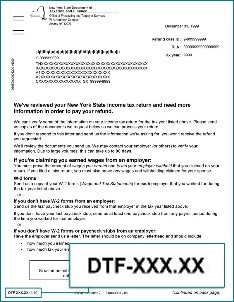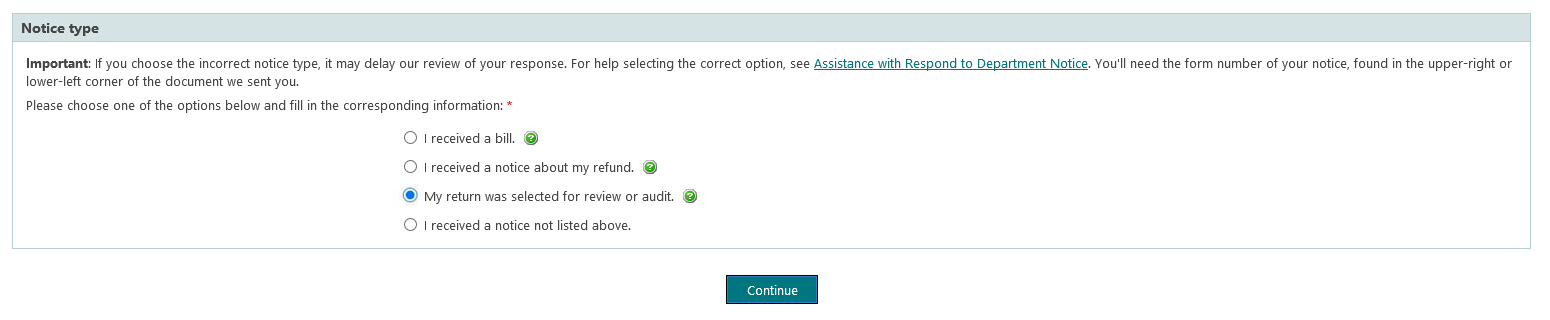Respond to a letter requesting additional information
Respond to a letter requesting additional information
If you receive a letter asking for missing information or documentation to support what you claimed on your return, it doesn't mean you did anything wrong. It's just an extra step we take to ensure refunds—for the correct amounts—go out to only those who are entitled to them. Our goal is to stop questionable refunds before they go out the door, not to delay your refund.
To identify the letter you received, locate the form number in its bottom-left corner.

Did you receive a letter asking you to complete Form DTF-32, DTF-33, DTF-36, TD-210.2, TD-210.3, or TD-210.7?
To receive your new check sooner, use your mobile device to submit your form online! For more information and instructions, see Online Document Upload.
Note: If you received a letter telling you your refund was adjusted or denied (Form DTF-160 or DTF-161), see Your refund was adjusted.
How to respond to an RFI letter (Form DTF-948 or DTF-948-O)
- Review our checklists to ensure you include everything we need in your response:
- Checklist for acceptable proof of wages and withholding
- Checklist for acceptable proof of child or dependent care expenses
- Checklist for acceptable proof of child and dependent relationship
- Checklist for acceptable proof of college tuition expenses
- Checklist for acceptable proof of itemized deductions
- Checklist for acceptable proof of self-employment income
- Checklist for acceptable proof of business loss
- Checklist for acceptable proof of rental loss
- Checklist for acceptable proof of taxi, limousine, or self-employed driver income and expenses
- Gather the documents we requested.
If your letter included a questionnaire and you need additional sheets to complete your response, download an extra copy of Form AU-262.3, Nonresident Audit Questionnaire, or Form AU-262.55, Income Allocation Questionnaire. - Save all your documentation in the same place on your computer, so it’s easy to locate when you’re ready to upload. You can upload one or more files with a combined total size of 50mb or fewer. We accept files with the following extensions: doc, docx, rtf, txt, xls, xlsx, xml, jpeg, jpg, bmp, gif, tif, tiff or pdf. We do not accept files with a zip extension. See Uploading a file: detailed instructions.
If you have paper documentation, you don’t need a scanner to make a digital copy:- Take a picture of the documentation with your smartphone or tablet.
- Either save the picture to your smartphone or tablet, or email the picture to yourself to save to another device.
- Review the digital copy (picture) to ensure it’s clear and we can read all the words.
- Be ready to provide the following information:
- your name;
- a daytime telephone number where we can reach you;
- your dependent’s Social Security number or date of birth, if requested; and
- the name and phone number of anyone we’re allowed to speak to about this specific response (not any other tax matters) on your behalf (note: in providing this information, you’re authorizing a third-party designee and will need to create a 5-digit PIN to provide to your designee so we can verify their identity if they call on your behalf).
Ready to respond?
- Log in to or create your Online Services account.
- Select the ≡ Services menu, then choose Respond to department notice.
- From the Notices page, select your notice from the Quick response section.
- Use the Actions drop-down to view or respond to the notice you received.
For screen-by-screen instructions, see Respond to Request for Information: walkthrough.
To learn what to expect after you respond, see What happens next.

Sample screen of Respond to Department Notice page
What happens next
We review responses in the order we receive them. Your return may remain under review for an extended period to allow us time to review. When complete, your return will move to the processing stage and could be selected for additional review before completing processing.
Once all reviews are complete, we’ll process your return and issue a refund, a bill, or an account adjustment notice, as applicable.
We recommend you open an Individual Online Services account and request electronic communications so you can view online any communications we send.
If we approve a refund or adjusted refund, your status will update to OSC Approved.
If we issue a bill, your status will update to: Balance Due Assessed. You must follow the directions in the letter and reply completely with the information we requested. The Office of the Taxpayer Rights Advocate cannot assist you if you have not responded to our request.